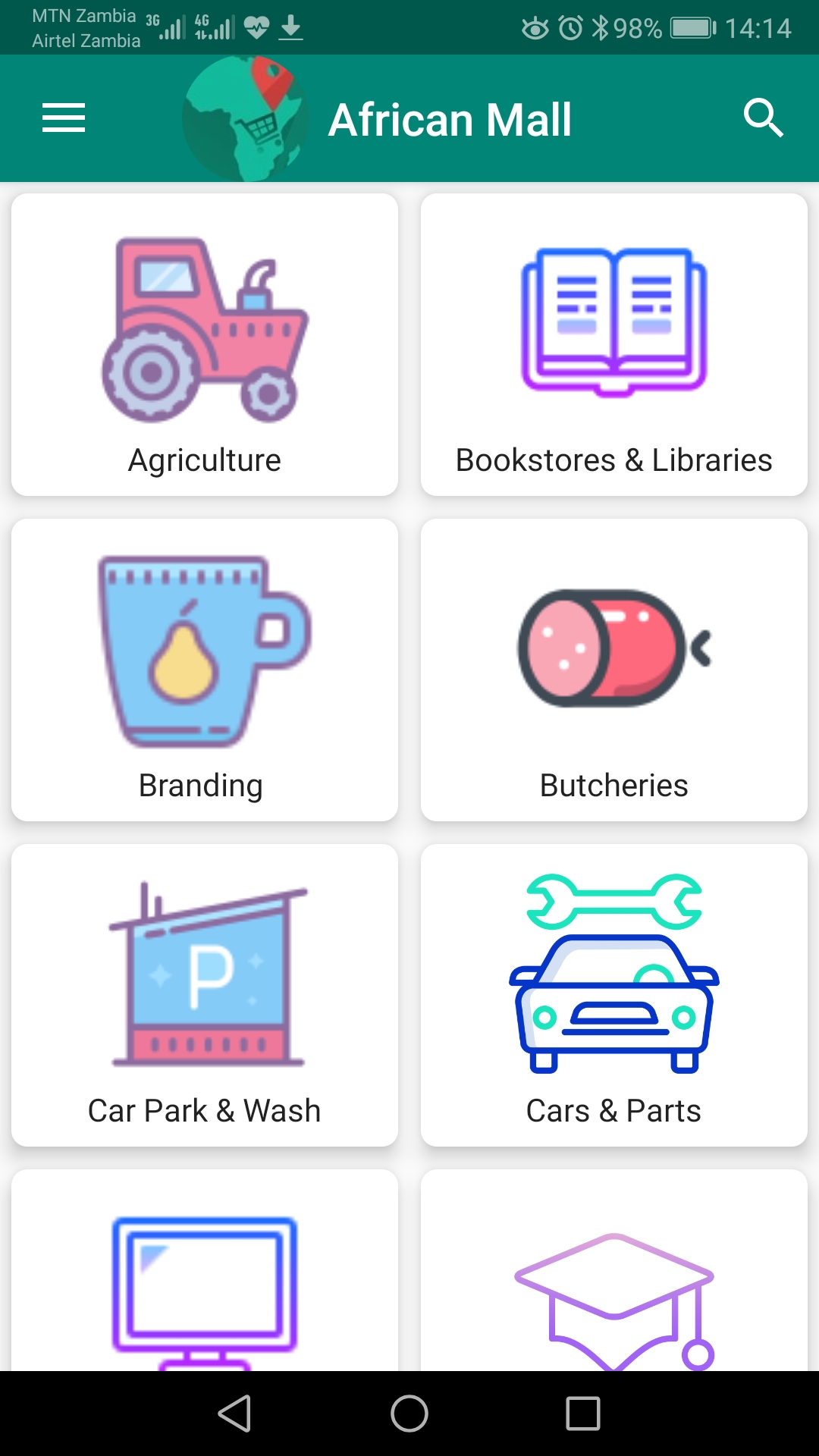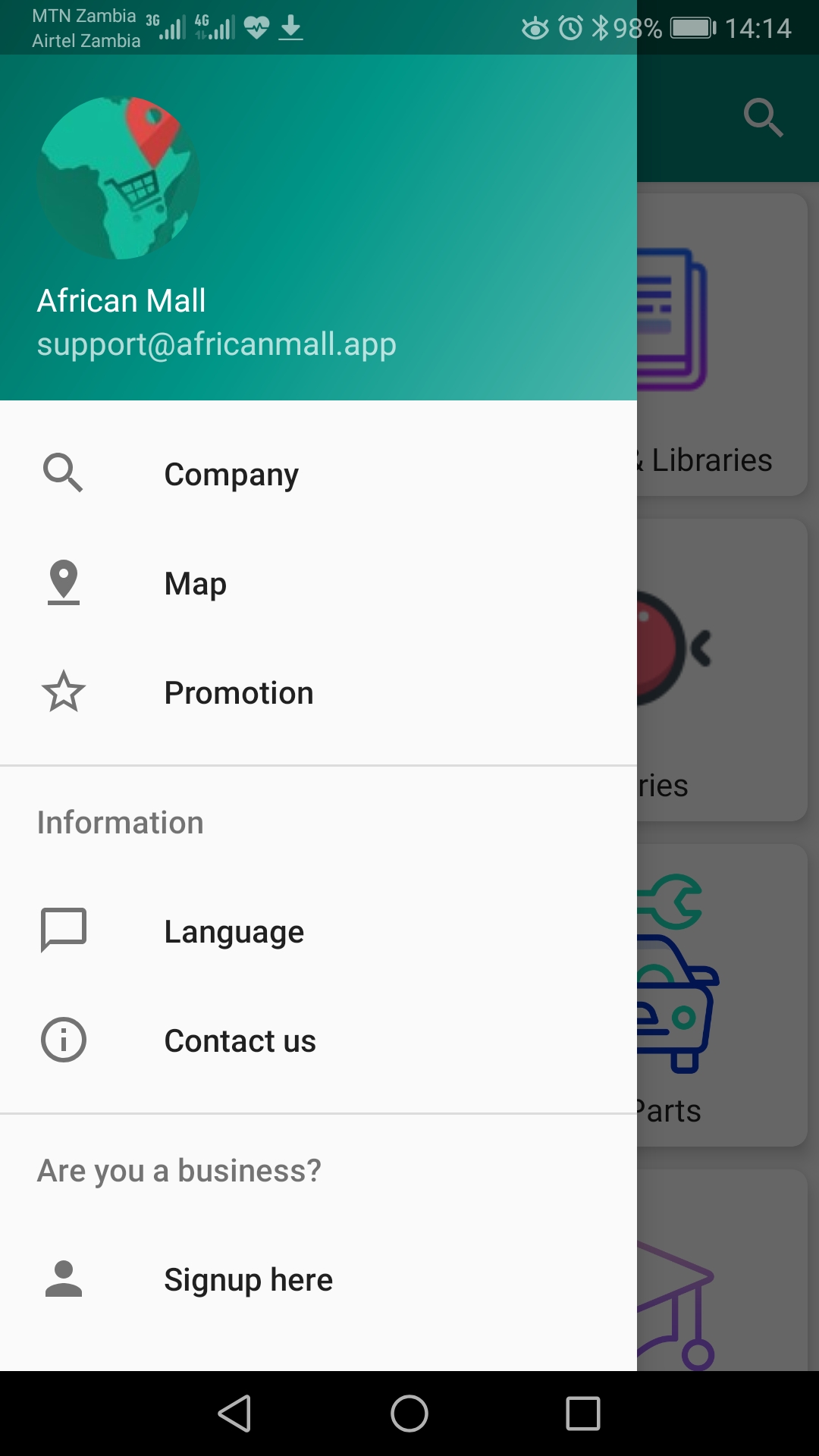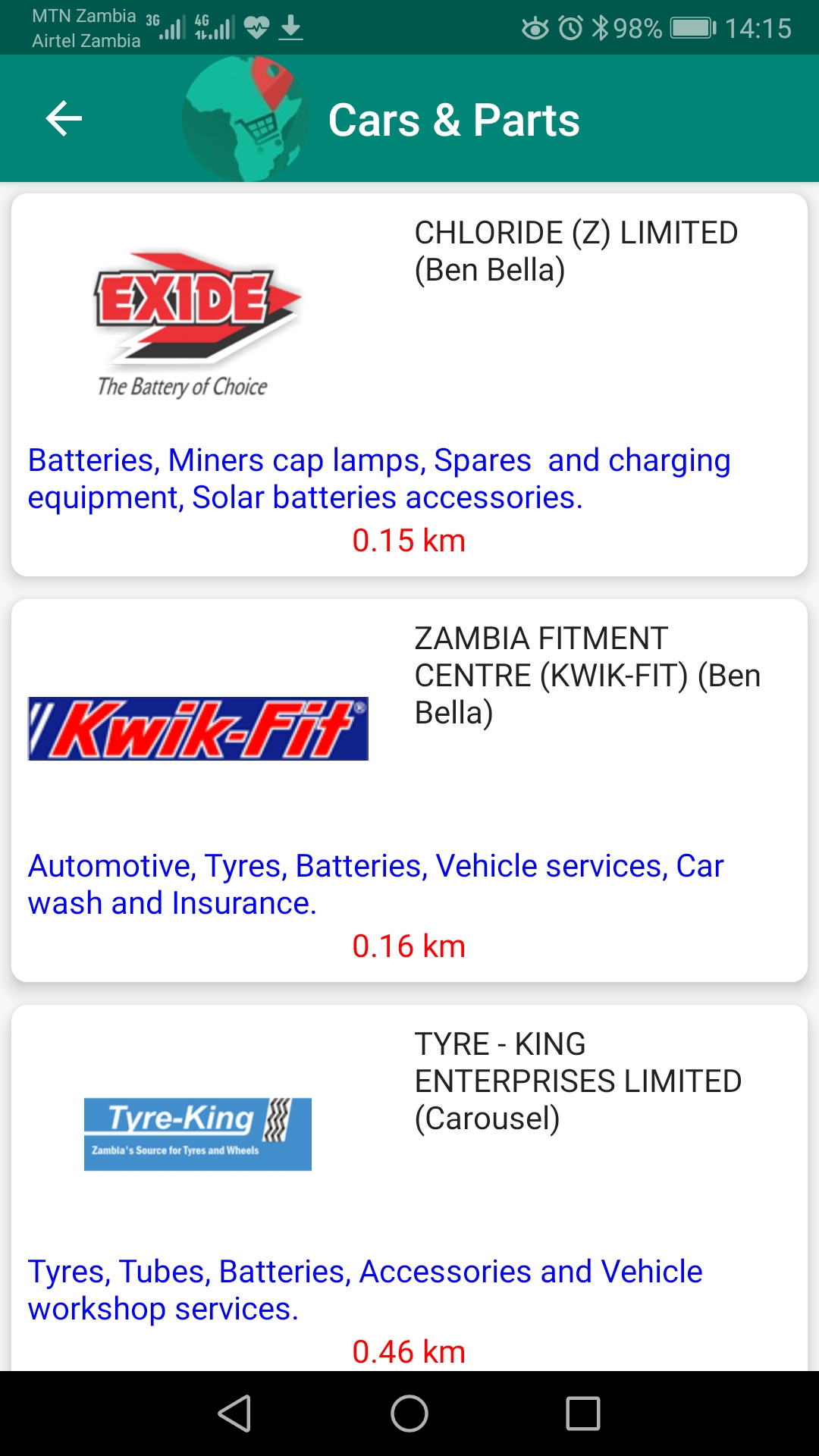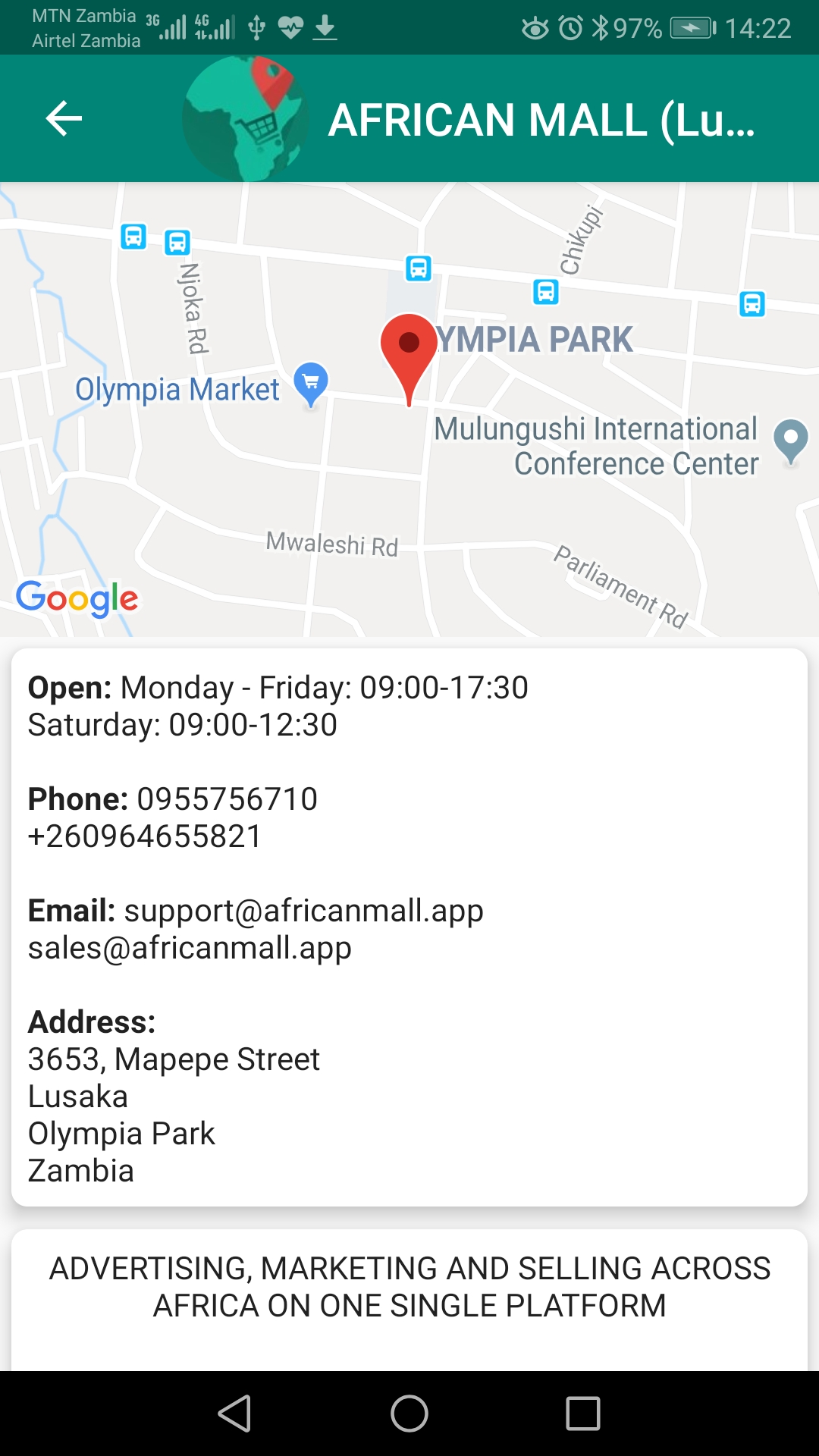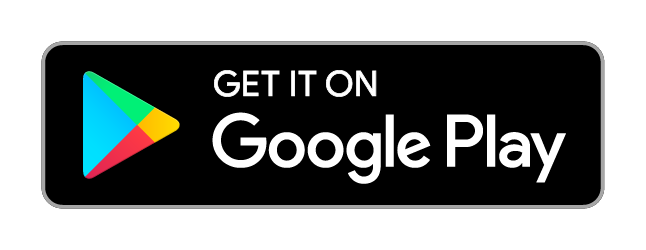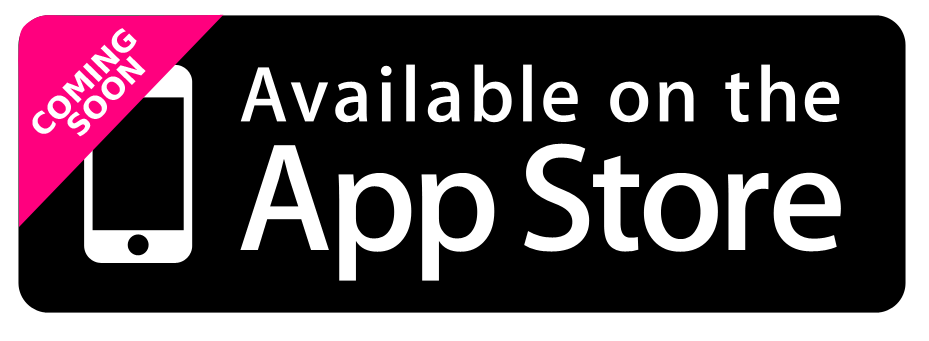Download African Mall App from Google Play or App store
Check for business and the promotions they offer from your mobile phone with our Apps.
If you want to use an app from outside of the Google Play Store, you can install the app's APK file. This article explains how to install APKs on Android 7 or later.
Allow Unknown Apps on Android
Before you can download APK files using Chrome or any other browser, you must first allow unknown apps:
- Go to your device settings and tap Apps & Notifications (or Apps in older versions of Android).
- Tap the three dots in the upper-right corner for older versions or skip to point 3 for newer versions.
- Tap Special access.
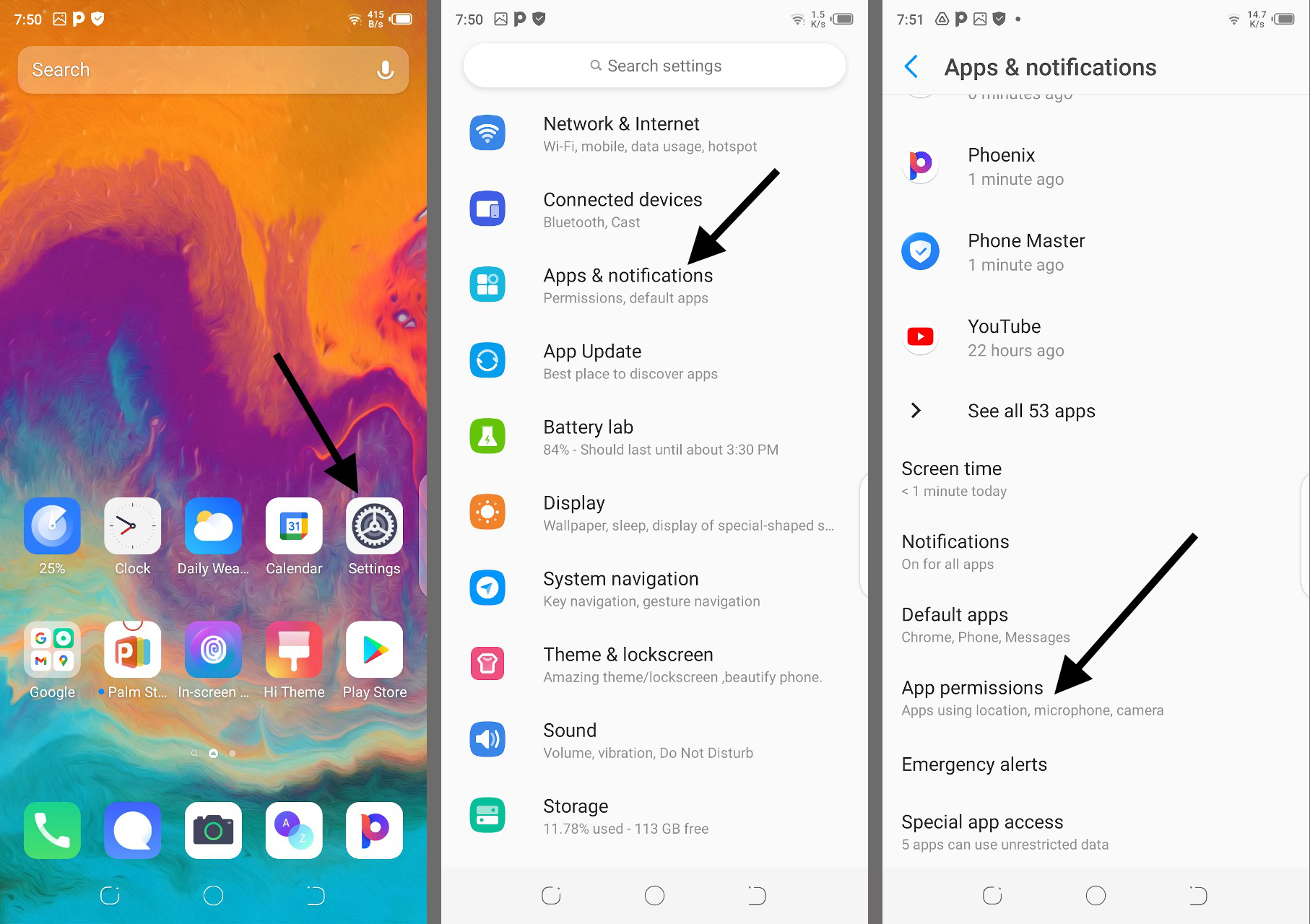
- Tap Install unknown apps.
- Tap Chrome (or whichever web browser you use)
- Move Allow from this source to the On position.
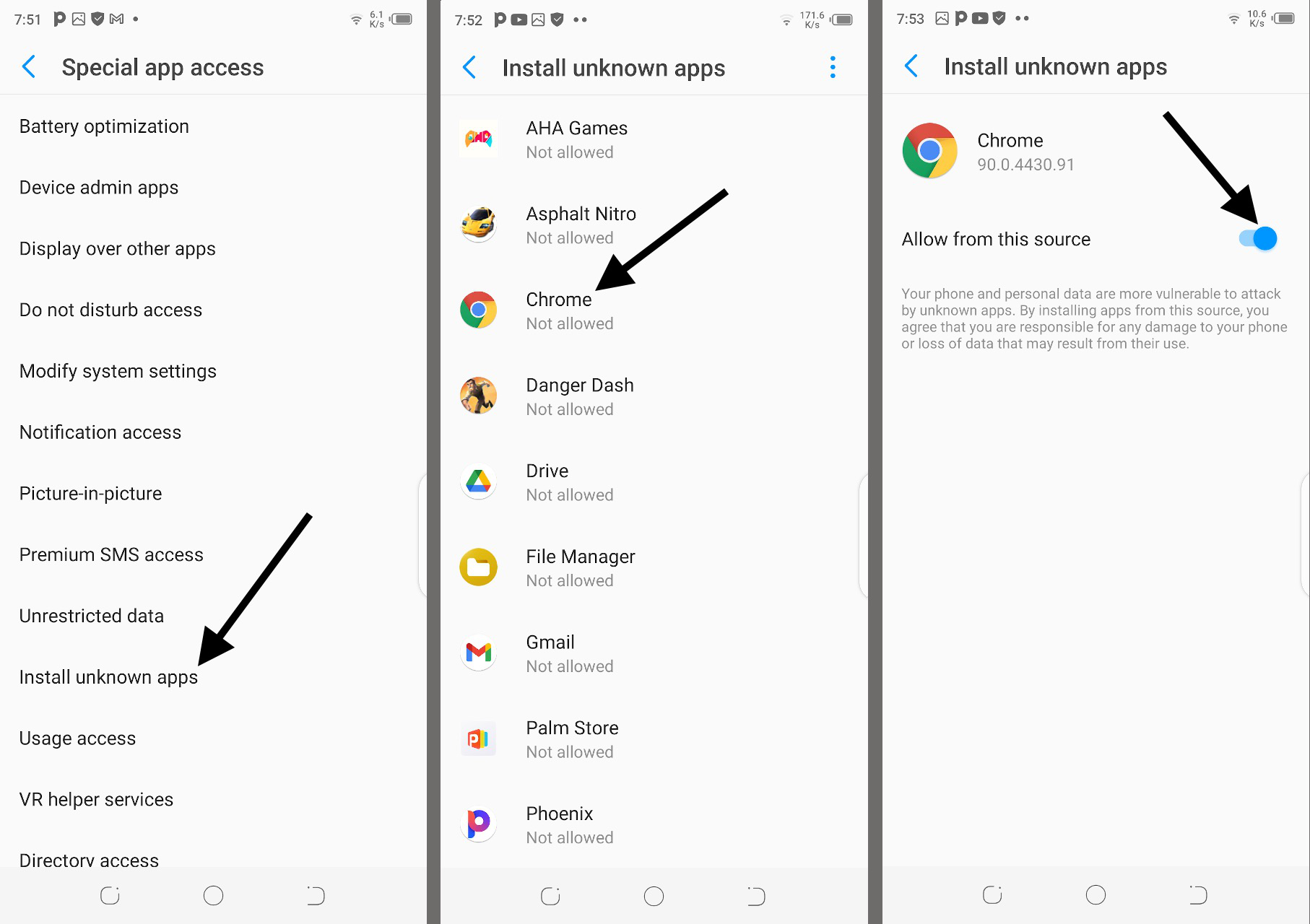
Install an Android File Manager
Now that you've configured your phone to let you install unknown apps, you'll need a way to find the application file (APK file) on your phone so that you can run it.
Android phones typically come with a file manager app you can use, but if you don't have one, search for one on Google Play. Some of the best options include Cx File Explorer and File Manager.
Download the APK Installer From Your Android
The easiest way to install an APK file on your Android is to download the file using the default browser, Chrome.
-
Click Here to
Download
the APK file. Accept any pop-ups, including “This type of file can harm your device.”
Warning
Downloading of APKs
Only download APK files from reputable sources. A quick Google search can often let you know if an app (or company that makes the app) has a questionable reputation.
- If your phone's web browser doesn't give you the option to open the file after downloading, open your file explorer app, go to the Downloads folder on your device, then tap the APK file.
- Allow the app any required permissions it asks for. Then, at the bottom of the installer window, tap Install.
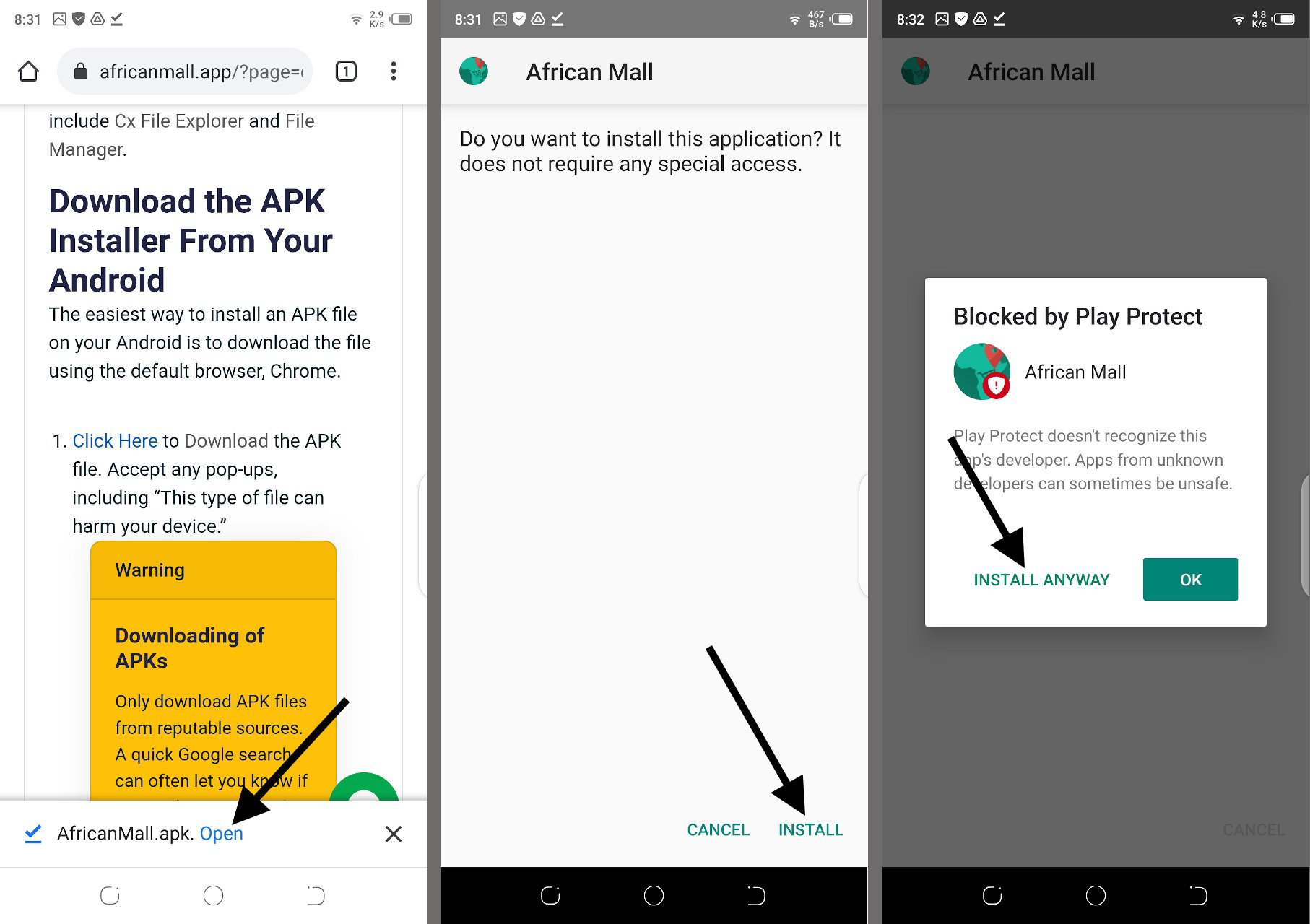
- Now you'll see the app available in your list of installed apps.